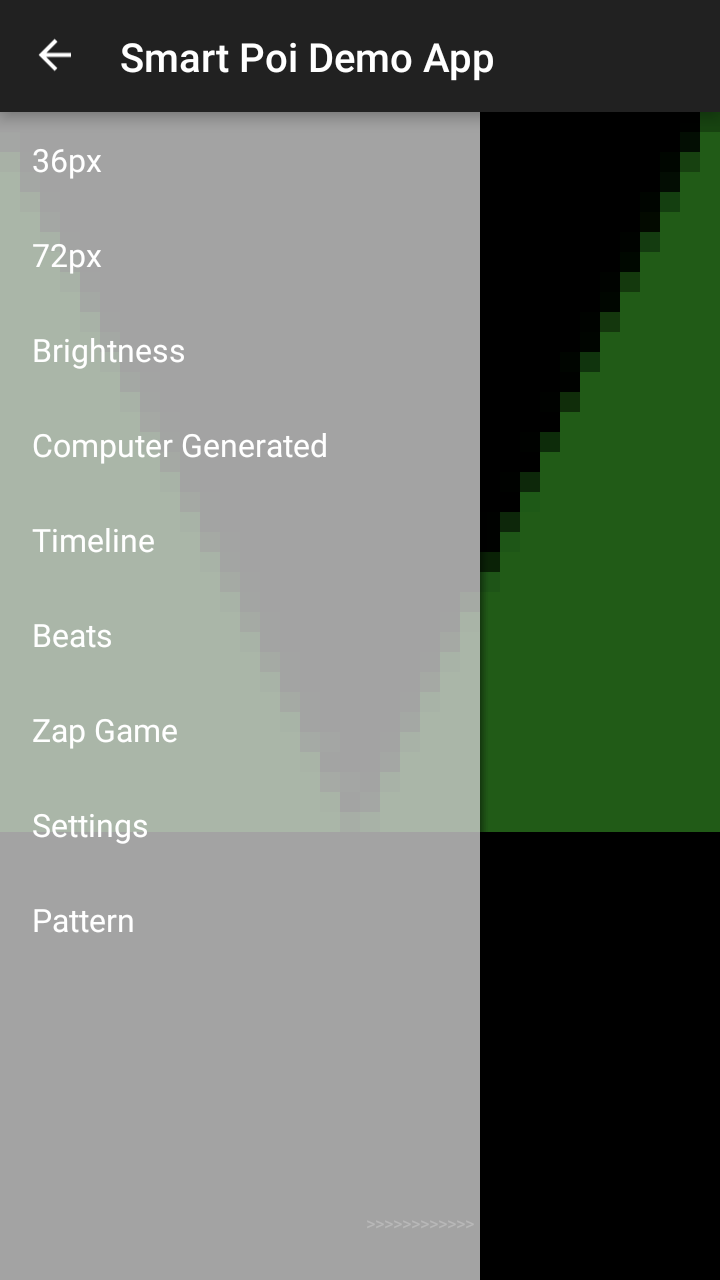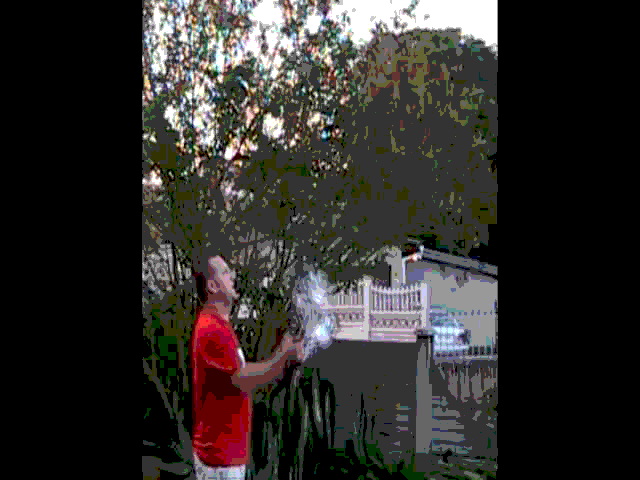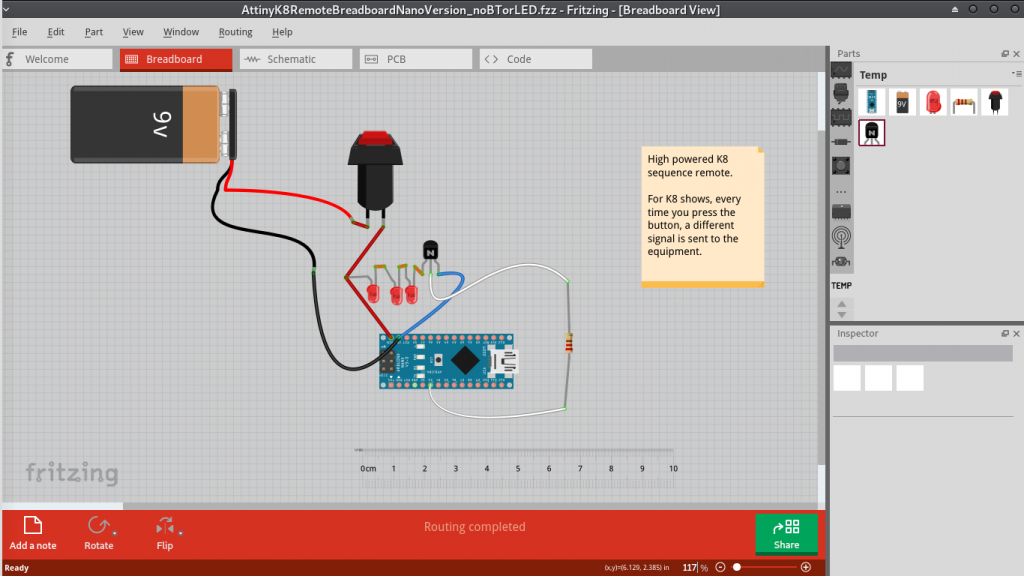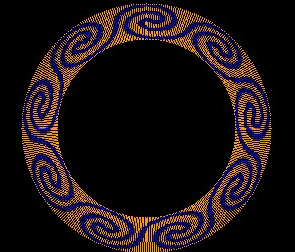Just wanted to mention a couple of projects in the pipeline for 2019.
I recently moved house and it’s a great opportunity to look at home security. In South Africa this is quite an important topic. Most homes here have burglar guards but while these may go some way to delaying an intruder they are by no means fool proof. An alarm provides an added layer of protection, especially if you are asleep, or not at home. The cheapest alarm I could find cost R2000 (around $150) but all it does is blare a siren. For a proper system which will alert you it’s significantly more pricey.
Of course I have so many microcontrollers around so I have started looking at the options of making my own super secure system. A friend has made his using an Arduino Uno connected to magnetic switches on the doors and windows. A GSM module provides connectivity, so both he and his security company receive SMS alerts if an intruder gains access. The whole thing is one long circuit with wires connecting every switch (this is true of many commercial home alarm setups as well) and each “zone” can be bypassed or set by sending an SMS code.
I made him an Android application to send the codes so that he doesn’t have to type them in manually any more but with my system I am hoping to eliminate the wires entirely as well. Not sure yet about the GSM module, SMS cost more and you need a dedicated SIM card (also I don’t have one and would have to order).
So it’s wireless, ESP8266 to be exact. I have been looking at mesh networks (the wifi doesn’t quite extend to every corner of the house) and have settled on painlessMesh as the best one. Each node in the network will consist of one ESP-01 connected to a battery and some sort of spring switch (or possibly a tilt switch) which will be turned on by the opening of a door or window. As soon as it is turned on, the node will send a message, alerting the main (always on) node that something has happened, possibly triggering the alarm (and sending me an SMS, email or some other notification). This way the battery is not draining all day, only when it is needed.
The other problem at my new place is a bit more novel, we have a monkey problem. Situated near a nature reserve the birds and butterflies are prolific but Vervet Monkeys come in and poke through our trash on a daily basis. I found a manual method at https://www.wikihow.com/Repel-Monkeys-from-Residential-Areas – just tie your bin shut with slinky cables but the monkeys are so brazen, they steal our bananas from inside the kitchen as well. Basically as soon as you hear them it’s total lockdown, shut all the doors and windows and with the heat here that’s not great.
Image below: Monkeys on my car. One of them took a dump up there, which was the last straw for me.

My plan is to leverage Google’s Cloud Vision API to assist here. The image recognition works great for monkey detection (try it yourself here: https://cloud.google.com/vision/) – I upload a still from a webcam if motion is detected and then Google will tell me if a monkey is present. If one is, on come the sprinklers. The garden gets watered and the monkey runs away. Vervets hate getting wet, we have water squirters stationed at each entrance.
The only issue is Google’s pricing, it’s $1.50 per 1000 images scanned (after the first 1000 per month free). Ideally I would be creating my own recognizer with Tensorflow and using that but my CPU can’t handle this currently. Not to mention the time it takes. So Google it is. For now.
So.. lots to do, much code to write. Let me know what you think, if you have anything similar to share, or ideas for me to try.